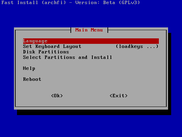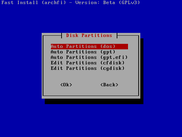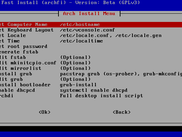After PCManFM, we introduce here basic Caja File Manager usage. Caja is a descendant from the old Nautilus from GNOME 2.x era. You will find Caja File Manager in Ubuntu MATE, Linux Mint MATE, or any other distribution using MATE as its desktop environment. It keeps many features from the past, such as emblems and split views. We use Caja 1.8.2 from Ubuntu MATE 14.04 here. We hope this will help new users. Enjoy.
Overview
- Menu bar.
- Tool bar (navigation, refresh, zoom, mode).
- Address bar.
- Left Panel (sidebar, view changer).
- Status bar.
- Main area.