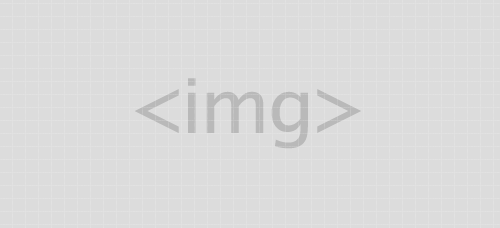via forum.chip.co.id
1. Apa yang akan Anda lakukan dengan laptop tersebut?
Pikirkan bagaimana Anda ingin menggunakan laptop kedepannya. Misalnya seperti beberapa hal dibawah:
Bisnis / Produktivitas: Mungkin Anda adalah seorang eksekutif yang sering bepergian atau seorang mahasiswa, yang tujuan utamanya adalah menulis dan mengedit teks, mengedit lembar kerja dan membuat presentasi. Jadi, yang Anda membutuhkan adalah laptop dengan keyboard yang baik, desain tahan lama dan layar tajam.
Bermain Game: Jika Anda ingin bermain game keluaran terbaru yang rata rata membutuhkan sepsifikasi yang tinggi, Cobalah untuk membeli laptop dengan prosesor terbaru seperti Core i7 atau bisa lebih rendah dari itu seperti Core i5, i3 atau AMD Jika Anda memilih prosesor yang lebih rendah maka anda membutuhkan hardware lagi sebagai pendukung game itu, seperti RAM 2GB keatas, VGA 2GB keatas dan untuk membuatnya lebih sempurna usahakan laptop tersebut memiliki ukuran inci layar yang besar.
Desainer Profesional: Jika Anda seorang desainer yang berkecimpung dibidang mengedit video, foto atau ilustrasi, Anda memerlukan laptop dengan prosesor yang kuat, grafis yang tangguh, Solid State Drive (SSD) dan layar besar yang berresolusi tinggi (full HD atau lebih tinggi).
2. Pilih Merk/Brand Laptop Yang Sudah Terkenal
Terkadang sebuah merk laptop juga patut anda pertimbangkan pada saat membeli laptop, biasanya merk/brand yang sudah terkenal pasti akan tetap menjaga kualitas produknya. Oleh sebab itu alangkah baiknya jika anda memilih laptop dengan merk yang sudah terkenal, tetapi anda juga perlu waspada karena biasanya banyak produk tiruan/rakitan yang di beri merk laptop yang sedang populer.
3. Tahu Spesifikasi Pada Laptop
Spesifikasi laptop seperti processor, hard drive, RAM dan chip grafis dapat membingungkan penggemar notebook/laptop. Apa yang Anda butuhkan sangat tergantung pada apa yang akan Anda lakukan dengan laptop tersebut. Misal seperti game 3D dan mengedit vide HD yang membutuhkan spesifikasi lebih mahal.
4. Membaca Ulasan Tentang Laptop
Setelah Anda memiliki gambaran jenis pekerjaan untuk laptop, kini saatnya menemukan laptop yang sesuai dengan keinginan. Anda bisa memanfaatkan internet untuk mencari informasi tentang laptop yang ingin Anda gunakan. Misalnya spesifikasi, harga, dan yang tak kalah penting adalah kualitas laptop tersebut. Jika Anda juga bisa mengumpulkan alternatif pilihan dari beberapa produsen ternama, seperti Acer, Thosiba, Del, Asus, dll. Dengan begini bisa dipastikan Anda tidak akan kesulitan memilih laptop yang sesuai.
5. Mencoba Sebelum Membeli
Beberapa toko atau gerai penjual laptop biasanya memiliki laptop contoh yang bisa anda gunakan untuk mencoba kemampuan laptop yang mau di jual. Cobalah dan rasakan terlebih dahulu sebelum anda membeli, apakah laptop tersebut terasa nyaman untuk anda gunakan atau tidak. Jika anda mersa kurang nyaman, makan anda bisa mencari merk ataupun tipe laptop lainnya yang paling cocok untuk anda gunakan.
6. Bandingkan laptop
Pada tahap akhir, bisa membuat tabel yang membandingkan 2-4 pilihan utama. Anda bisa menggunakan spreadsheet dan daftar spesifikasi (prosesor, memori, hard drive, kartu grafis, dll) serta harga untuk setiap laptop untuk membuat pilihan akhir Anda.
Source : Pintarkomputer.com