Originally, screensavers were designed to protect computers’ displays since they could be damaged if being on for a longer while without any movement on them. Most displays today won’t suffer any damage from this, however, screensavers still are a lot of fun!
Choose a screensaver
Your Mac comes with a bunch of nice screensavers that you can start using right away. First, open System Preferences. It is most likely to be in your dock. Otherwise you can access it from the “Apple-menu” at the top left corner of your screen.
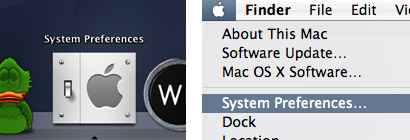
When having opened System Preferences, click the “Desktop & Screen Saver” icon. That preference pane actually has two tabs, so make sure that the “Screen Saver” tab is the one open.
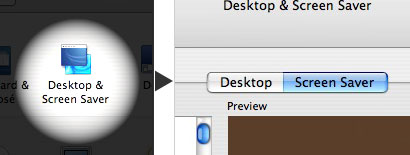
Now, just choose one of the many screensavers from the list to your left. You will be able to see a preview of the screensaver in the small box to the right of the list of screensavers.
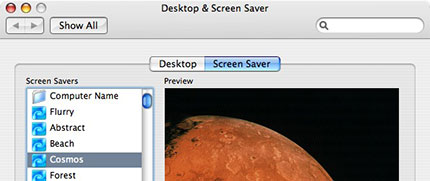
Below, you can also choose after how long time you want the screensaver to start.