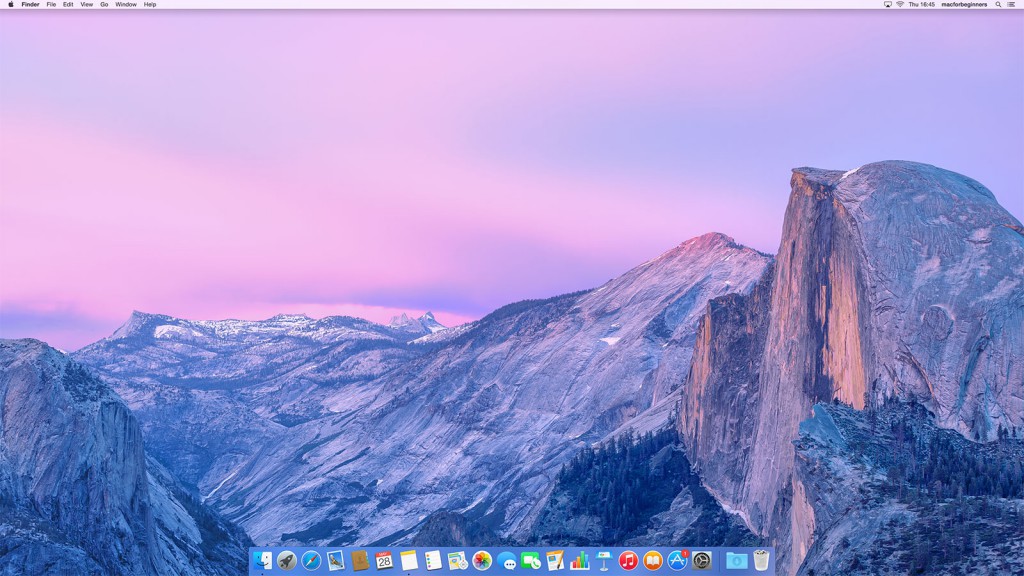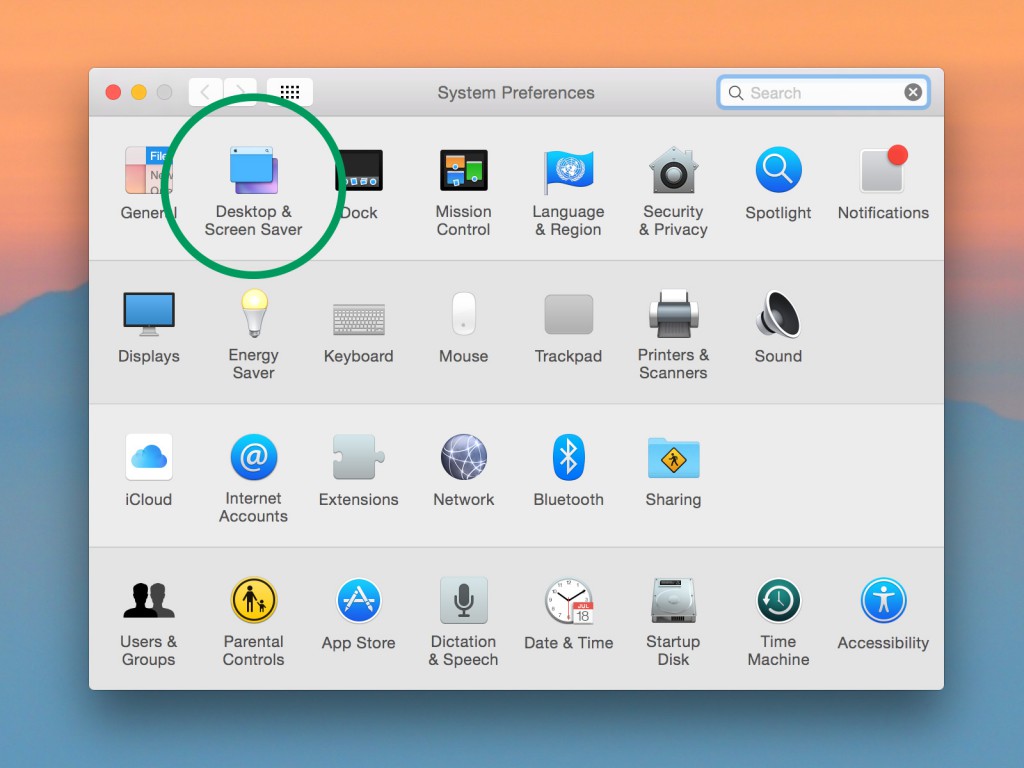Mac users can easily take a “print screen”, which means saving a copy of what’s on your Mac’s screen at the moment. This copy will be saved as an image on your desktop. It’s a great way of sharing what exactly you’re seeing on your Mac’s screen.
Print Screen of Entire Screen
To take a print screen of the entire screen, press command-shift-3. If the audio is turned up, you will here a camera sound effect. After a second or two, the print screen will be saved on your Mac’s desktop as a PNG file (a popular image format).