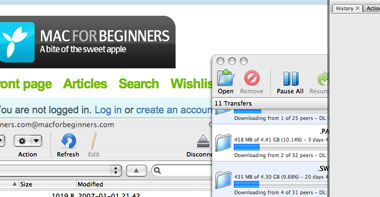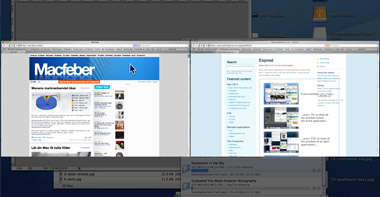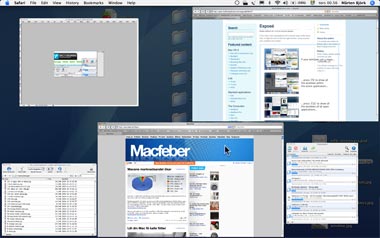Sometimes applications on your Mac will freeze. However, Mac OS X is great at handling applications that don’t respond.
First method: Command+Alt+Esc
If you wish to force quit an application, press “command (⌘)”, “alt (⌥)” and “escape”. After a few seconds a small window with a list of the open applications will appear.
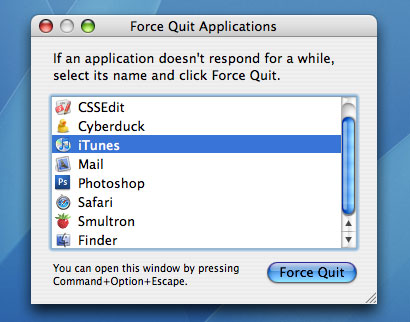
Now all you have to do is select the application that you wish to quit and click the button “Force Quit”. All done!
Second method: Activity Monitor
 Some applications may not be visible in the Force Quit Applications window. But don’t worry, there are ways to force quite these applications as well.Continue reading
Some applications may not be visible in the Force Quit Applications window. But don’t worry, there are ways to force quite these applications as well.Continue reading