If you have many applications and windows open at the same time, it may be hard to find the right window. Using exposé your problems are solved.
If your windows are a mess…
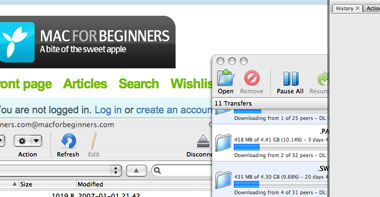
Press F9
Pressing F9 will show all the windows within the active applications. For instance, if you have Safari open, pressing F9 will show all the open Safari windows. Just click the one you want to go to.
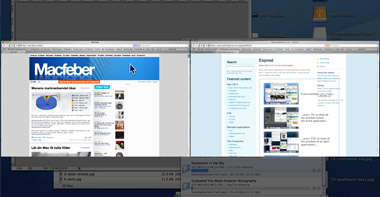
Press F10
If you press F10, exposé will show you all the open windows of all the open applications. Once again, just click one of them to open it.
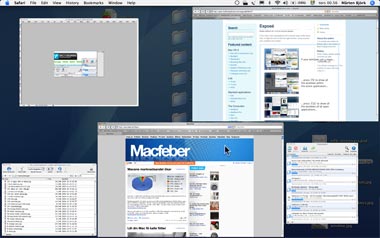
Press F11
If you press F11, all the windows will fly away and reveal the desktop.
Change the buttons
If you don’t like the exposé settings, you can easily change them in System Preferences. Open System Preferences and click “Dashboard and Exposé”. Here you can change the buttons that are connected to the exposé functions.
Active screen corners
Using Active screen corners you can connect an exposé function to a specific corner of the screen. When you move the cursor to this corner, the exposé action will be performed.
Hint!
Try pressing the shift-button while performing an exposé-task. The animated effects will move slowly.