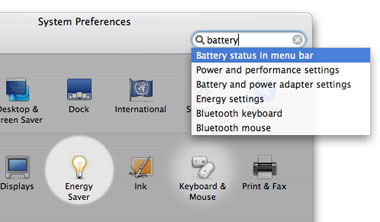Changing icons is quite easy, but if you haven’t done it before, it’s hard to know how to do it – it’s nothing you’ll learn by guessing. However, we’ll teach you!
1. Get new icons
The first thing you must do is get new icons. Try these sites (this is not advertising, we just like them):
Iconfactory’s freeware archive
Iconfactory has a nice and rather big archive of Mac icons. When you wish to download an icon, there are three different formats to choose from. Pick the middle one, with the Apple logotype on it, and you will get the right format.
![]()
Interfacelift’s icon archive
Another nice web site is Interfacelift. Their archive contains many nice icons available for free download. Take me there!