Does your Mac refuse to start? Did you forget your OS X password? Did you spill something on your computer? Here’s what you can do.
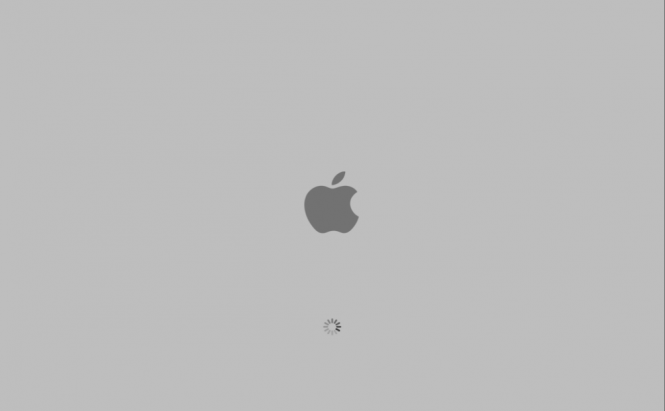 Is Your Mac Giving You Headaches?
Is Your Mac Giving You Headaches?
Generally, I get a lot of calls from friends saying that something is wrong with their Mac. Besides the fact that the computers in question generally “get broken”, and they have almost never “been broken”, another thing that never stops to amaze me is that they always prefer to pick up the phone instead of trying to give Google a try.
I know it’s hard to believe, but chances are someone else had already faced the problem you are dealing with at some point, and the answer to your question can be found on the Web. Although, I actually think that Google should start offering prizes for people who manage to type an original query, I’ve come Jto peace with the thought that people prefer asking for help rather than searching for the solution. Still, I’ve assembled a list with the most common problems that I encountered, and quick solutions for fixing them in hope that at least a few people would use it instead of ringing their friend who’s “good with computers”.
The one thing to keep in mind is that this is in no way an “official troubleshooting guide” and although the fixes are pretty safe and will work most of the times, you should put them into practice at your own risk.
1. My Mac doesn’t want to start
When your Mac is “being unreasonable” and doesn’t want to react when you push the power button, you should check to see if it’s powered first. If you are 100% sure that your electric system is fine, the cable cord is functioning and plugged in correctly, and that your power supply doesn’t have a switch that’s turned off, but still nothing happens when you push the power button, then there is a problem with your power source (it’s either broken or its cables are misplaced) and you should seek professional help. If your Mac beeps from 1 to 3 times when you power it and doesn’t want to load your OS, then your RAM is either incorrectly placed or broken. Try to switch your RAM around its slots or to take it out and put it back in. To do this, you should check your manual or visit the Apple support. If the beeping sound repeats four or five times, the problem lies within the processor or ROM, and you need to find professional help to deal with the issue.
2. The Mac Start-up doesn’t work all the way through
Your Mac freezing during the start-up process is one of the most annoying things that can happen. Generally there’s a specific warning screen you’ll see when your Mac stop, e.g. a grey display or a blue one. Each screen message means something in particular, and if you use a query that contains the message you see along with the model of your Mac on Google, you can probably find out what is wrong. (The Mac logo followed by a sad face is something you don’t want to see). So, if the freezing problem persists, the first thing you can try is start your computer in Safe Boot (hold Shift while starting up), and if it works – try to restart your Mac again normally. If Safe Boot didn’t help, it’s very likely that one of your new installed hardware (FireWire, USB, etc.) is the source of the error, so try removing it. Still no good? Then hold Option+Cmd+P+R before the error screen appears. This will reset the PRAM (the system settings memory). If it still doesn’t work, you need to find a Mac professional to help you out. One more tip: if you are working under Snow Leopard, you should check this link on the Apple support website, as your problems may come from an incomplete OS update.
3. In a contest between my Mac and a turtle I’m not sure who would win
A slowly operating Mac can stress you out. If this condition is doubled by functions which suddenly stop working and icons that keep disappearing, then your hard drive is probably cowering in shame in its slot. Yup, if you need to point the finger at someone, then you found your culprit. To make sure that’s the case, you should go to Application Utilities–> Disk Utilities, click on your drive, select either one of the two options (logical partition or hard drive) and then use the Verify Disk option from the First Aid tab. In order to try and repair your hard disk, you need to boot from your OS disk (keep pressing C until the menu appears). In case the repair attempt fails, the disk will offer to erase it for you, which is not a good idea if you actually need and use the data that’s currently on your HDD. So what can you do? Seek professional help.
4. I can’t remember my OS X password
If you kept your password in memory but managed to forgot it – don’t worry; it’s not that hard to fix. All you have to do is boot from your OS X disk (keep pressing C after rebooting your Mac with OS X Installation disk in the respective tray), then select your language and go to Utilities –> Rest Password. After you’ve chosen your new password, maybe try writing it down this time?
5. Annoying beachball cursor won’t go away
When you regular cursor has been replaced by that spinning multicolored beachball, and you can’t get rid of it, there are a few things you can try before rebooting your Mac. First thing you can do is press Cmd + . (command and the dot key) to attempt to stop the process causing this. If that doesn’t work, press Cmd + Options + Escand force the process to terminate. If this doesn’t help, simply restart your Mac.
6. My documents open in the wrong program
When your media files open in the wrong application, the solution is quite simple: select the file type you want to associate with another program (by selecting a particular file with that extension), press Cmd + I, go to Open With and select the app you prefer. Then click on the Change all option, and you’re done.
7. Oh, no! I spilled a drink on my Mac
The first thing you need to do is unplug (and shut down) the device you spilled liquid on, no matter what device that happened to be. Once the device is no longer operational, you need to quickly assess what kind of liquid it is: some can dry out and disappear, but most leave sticky stains (you know: coffee, juice, beer, etc). First, let’s go over the easy scenario: water – try to turn it upside down to get the water out, then let it dry in a warm place for one or 2 days, and it will most likely be OK. Don’t try to see if it works in the mean time, because you can make things worse.
If it’s a sticky drink (especially Cola or Pepsi), you need to run tap water on the device. Keyboard, mouse or laptop. Don’t bother with your screen, it’s probably already dead, but the other three can be saved (a long shot), but it’s the only option you’ve got. I know it sounds like insanity, but if that sticky drink spends enough time circulating inside and becomes solid, your device is gone for good. After running it under the tap, drain the water as best as you can (turn device on various sides to force the water out) and let it dry in a place that is warm but not hot for a couple of days, then check if it worked. Just know that if it still functions, you are unbelievably lucky.