Does your Mac refuse to start? Did you forget your OS X password? Did you spill something on your computer? Here’s what you can do.
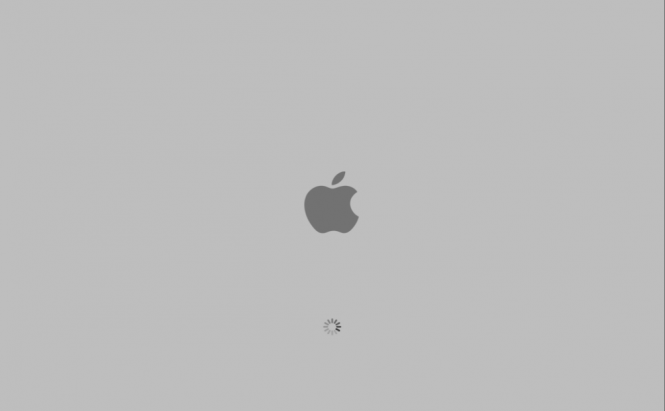 Is Your Mac Giving You Headaches?
Is Your Mac Giving You Headaches?
Generally, I get a lot of calls from friends saying that something is wrong with their Mac. Besides the fact that the computers in question generally “get broken”, and they have almost never “been broken”, another thing that never stops to amaze me is that they always prefer to pick up the phone instead of trying to give Google a try.
I know it’s hard to believe, but chances are someone else had already faced the problem you are dealing with at some point, and the answer to your question can be found on the Web. Although, I actually think that Google should start offering prizes for people who manage to type an original query, I’ve come Jto peace with the thought that people prefer asking for help rather than searching for the solution. Still, I’ve assembled a list with the most common problems that I encountered, and quick solutions for fixing them in hope that at least a few people would use it instead of ringing their friend who’s “good with computers”.
The one thing to keep in mind is that this is in no way an “official troubleshooting guide” and although the fixes are pretty safe and will work most of the times, you should put them into practice at your own risk.
